What is NIC Teaming?
NIC teaming, also known as link aggregation, is the process of combining multiple network interface cards (NICs) into a single, redundant team. This allows for increased bandwidth, improved fault tolerance, and better overall network performance.
When multiple NICs are teamed together, their combined bandwidth is treated as a single, high-speed network pipe. If one NIC fails, the others can seamlessly take over, preventing network downtime. NIC teaming is an ideal solution for high-bandwidth applications like video editing, gaming servers, or network-attached storage.
Benefits of NIC Teaming
- Higher Throughput: By combining multiple network connections, you get aggregated bandwidth for faster file transfers and improved application performance.
- Redundancy: If one NIC fails, the remaining teamed NICs can continue operating, providing fault tolerance and preventing network outages.
- Load Balancing: Network traffic can be distributed across the teamed NICs, maximizing throughput and balancing the load.
Step 1: Check Your Hardware and Software Requirements
Before setting up NIC teaming, ensure your system meets these requirements:
- Multiple network interface cards (NICs) installed
- Supported operating system (e.g., Windows 10/11, Windows Server)
- Network switches that support the teaming mode you plan to use
Step 2: Configure NIC Teaming in Windows
Follow these steps to set up NIC teaming in Windows:
- Open the Network Connections Control Panel
- Press Win+R to open the Run dialog
- Type
ncpa.cpland press Enter
- Identify the NICs to Team
- In the Network Connections window, locate the NICs you want to team
- Right-click on one of the NICs and select “Team this connection”
- Set Up the NIC Team
- In the NIC Teaming wizard, select the appropriate teaming mode (e.g., Static Link Aggregation, Switch Independent)
- Choose the NICs to include in the team
- Assign a new team name and click “Create Team”
- Configure Team Properties
- Right-click the new team and select “Properties”
- On the “Team” tab, enable load balancing and failover settings as desired
- Click “OK” to apply the changes
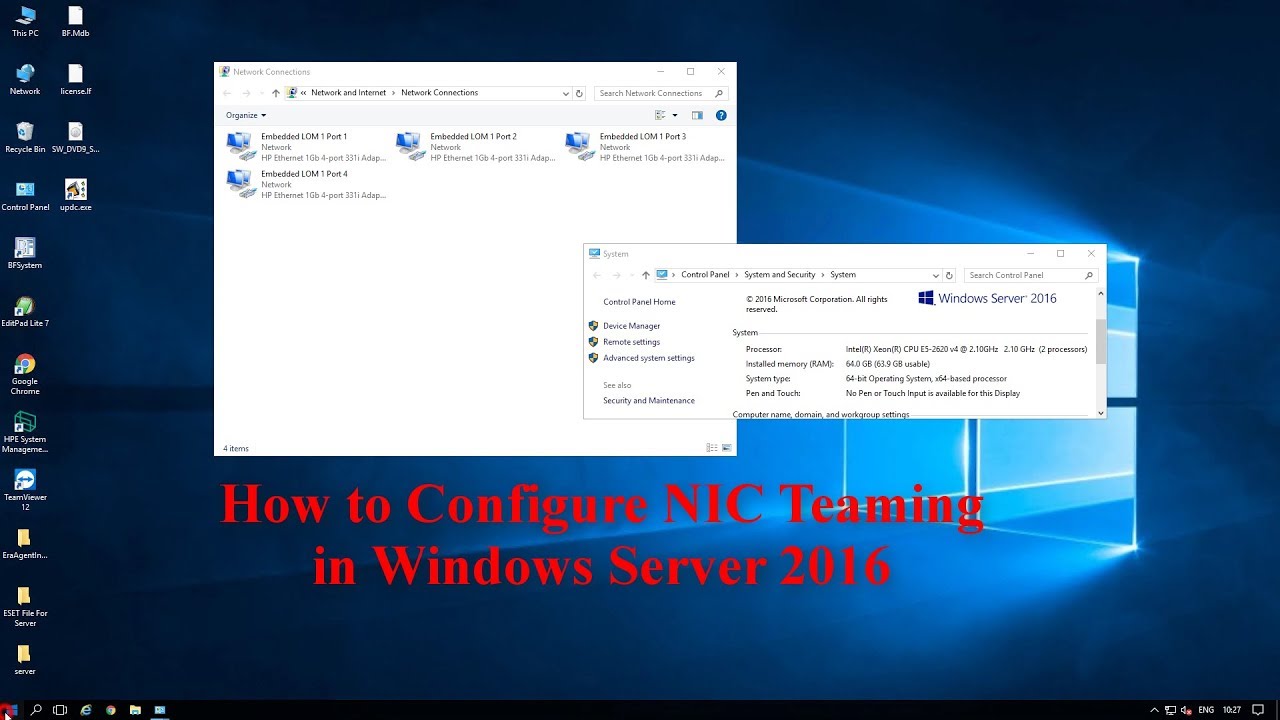
After completing these steps, your NICs should be successfully teamed, providing increased bandwidth and network redundancy.
Tips and Considerations
- Choose NICs Carefully: Team NICs of the same type, speed, and capabilities for best performance.
- Check Switch Compatibility: Ensure your network switches support the NIC teaming mode you’ve selected.
- Enable Load Balancing: Turn on load balancing to maximize throughput across the teamed NICs.
- Disable Unused NICs: Disable teaming on any NICs not actively being used to avoid conflicts.
- Test Thoroughly: After setup, test the teamed connection to verify increased bandwidth and redundancy.
By following this step-by-step guide and considering these tips, you can maximize your network performance and reliability with NIC teaming. If you encounter any issues, refer to the vendor documentation or seek assistance from a networking professional.
For a visual walkthrough, check out this video tutorial:
NIC teaming is a powerful technique that can significantly boost your network capabilities, especially for demanding applications like video editing, gaming servers, or network storage. With increased bandwidth, redundancy, and load balancing, you can ensure optimal performance and uptime for your critical network operations.
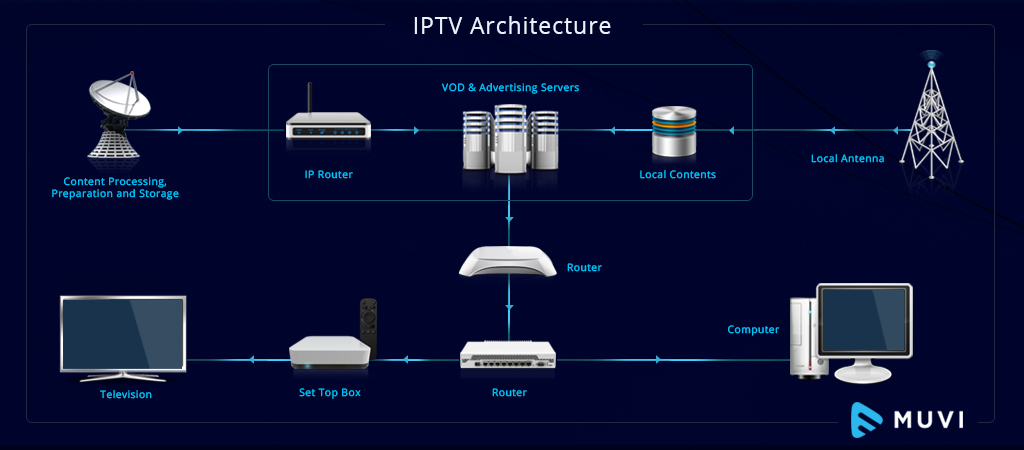



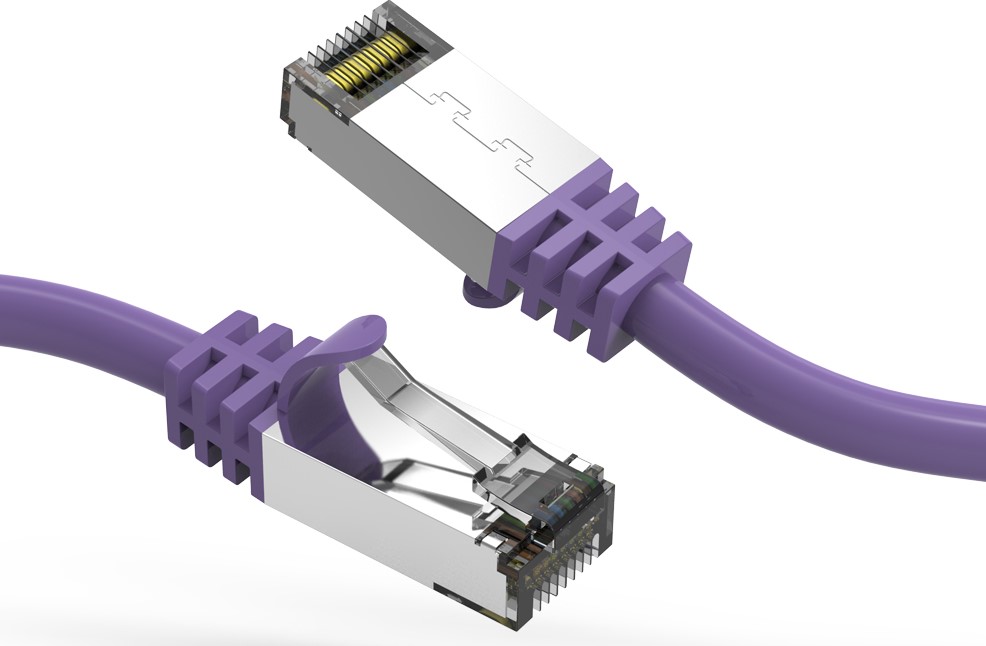
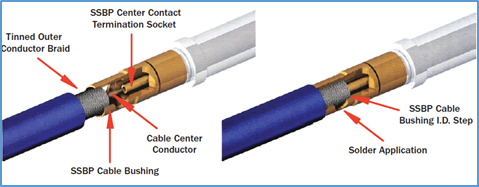
0