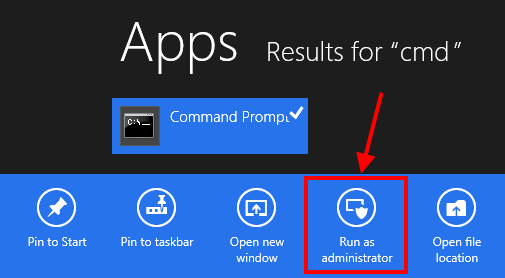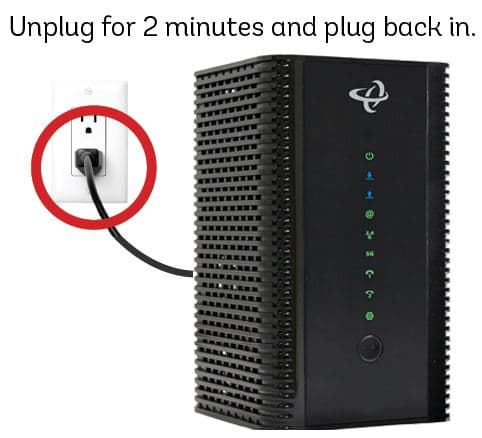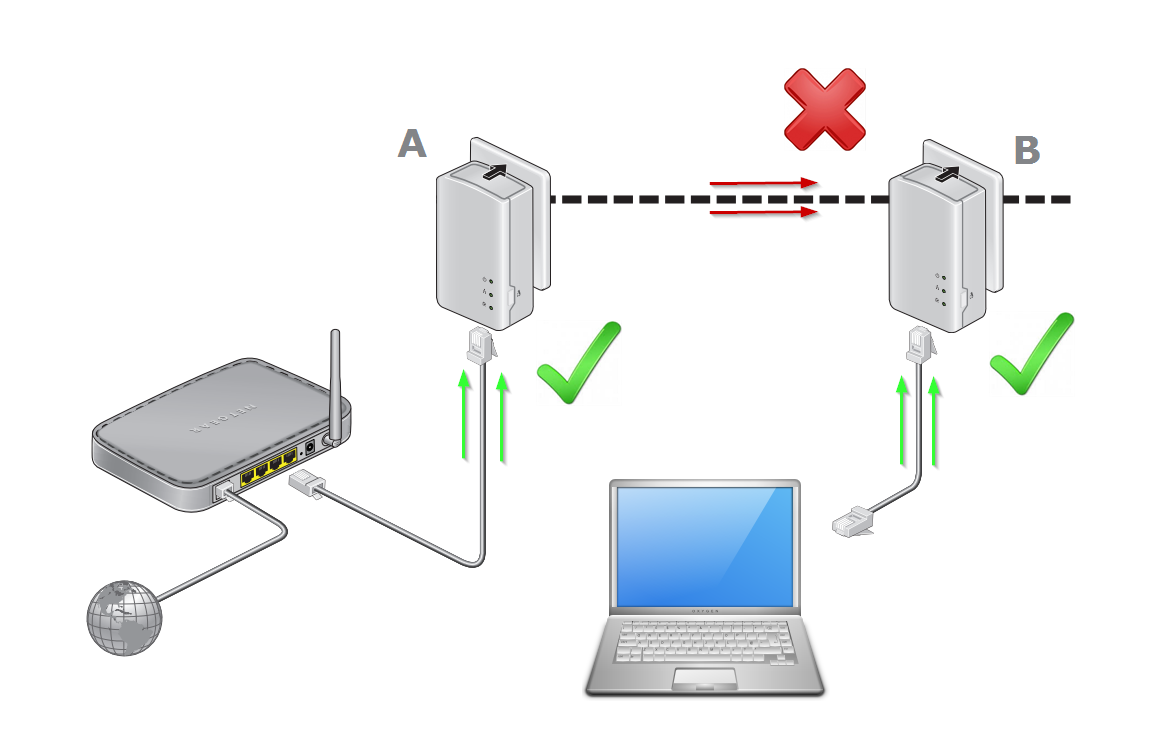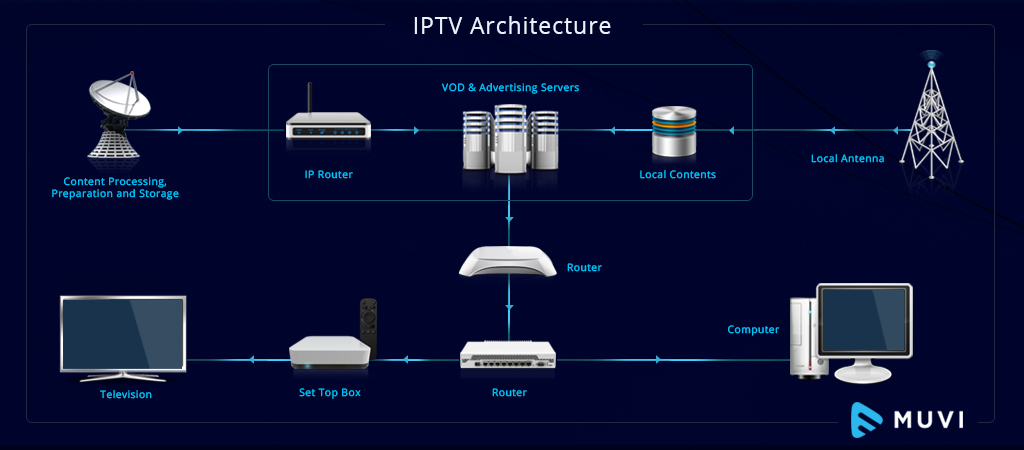Setting up an RCN cable box allows you to access digital cable TV programming and other services offered by RCN. The RCN converter box works by taking the digital signal from RCN and converting it into an analog signal that can be displayed on your TV.
While the setup process may seem complicated with multiple wires and connections, it is actually quite straightforward if you follow these step-by-step instructions.
What You’ll Need
Before getting started, make sure you have the following equipment:
- RCN converter box
- RCN remote control
- Coaxial cables
- Your television
- Electrical outlet
If your TV does not have a coaxial input, you will also need:
- RCA cables to connect the RCN box to your TV
Step 1: Connect the Converter Box
There are two methods to connect your RCN converter box:
Method A: Using the Cable Wall Outlet
- Take a coaxial cable and plug one end into the cable outlet on your wall.
- Connect the other end to the “RF IN” or “Cable In” port on the back of the RCN converter box.
Method B: Using an Open Cable Wire
If you have an open cable wire instead of a wall outlet:
- Simply plug the open wire directly into the “RF IN” or “Cable In” port on the back of the converter box.
Step 2: Connect the Converter Box to Your TV
- Use another coaxial cable to plug one end into the “RF OUT” or “To TV” port on the converter box.
- Plug the other end into the “Cable In” port on the back of your TV.
Step 3: Connect Additional Devices
If you want to connect additional devices like a DVD player or gaming console to your TV, plug them directly into the appropriate ports following the manufacturer’s instructions.
Step 4: Connect the Power Supply
- Plug the power cord from the RCN converter box into an electrical outlet and make sure the outlet is switched on.
Step 5: Turn on Your TV
- Turn on your TV using the remote control.
- Tune to channel 3 or channel 4 if you live in certain areas. Refer to RCN’s channel lineup guide to confirm.
Step 6: Insert Batteries in the Remote Control
If you haven’t already, insert batteries in the RCN remote control.
Step 7: Activate the Converter Box
- Press the “CBL” button on the RCN remote control to turn on the converter box. The power light should now illuminate.
- Refer to the packing slip for account setup instructions to ensure proper activation.
Tips for Setup and Usage
- For a tidier setup, use cable ties or wraps to organize the wiring behind your TV stand or media console.
- Consider investing in a universal remote to control your TV, cable box, and other devices.
- Contact RCN customer support if you have any issues during setup or usage by calling 800-746-4726.
- Check RCN’s YouTube channel for helpful setup and troubleshooting videos.
Troubleshooting Common RCN Converter Box Issues
If your RCN cable box stops working properly, there are a few troubleshooting steps you can try before contacting customer service:
Method 1: Reset the Converter Box
- Unplug the power cord from the electrical outlet and wait 60 seconds.
- Plug the cord back in and turn on the converter box to reset it.
Method 2: Force Reboot the Box
- Unplug the power cord for 60 seconds.
- Press and hold the power button on the box for 10 seconds after plugging back in.
Method 3: Check Connections and Cables
Make sure all coaxial cables and power cords are securely plugged in. Try connecting the devices to different ports or using different cables if issues persist.
If problems continue after trying these methods, contact RCN support for assistance. Provide detailed information to aid in diagnosing the issue.
Getting Support from RCN
RCN offers excellent customer service and support through various channels:
- Call 800-746-4726 to speak to an RCN representative
- Start a live online chat for quick assistance
- Email support requests to customercare@rcn.com
- Search RCN’s Knowledge Base for DIY help
Support agents can help troubleshoot any setup problems and answer questions about using your RCN services.