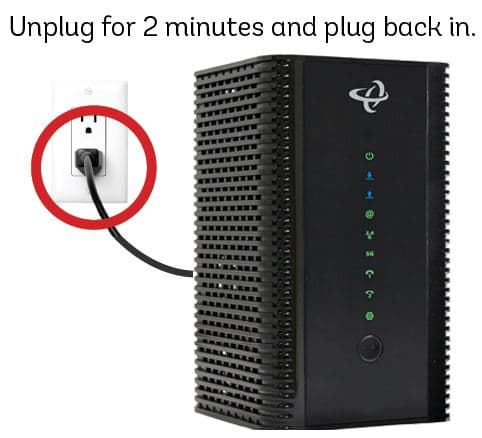Powerline adapters are an innovative solution for extending your home network by utilizing your existing electrical wiring. They transform your electrical circuits into a wired backbone for networking, allowing you to connect devices in different rooms without the hassle of running long Ethernet cables. However, like any networking technology, powerline adapters can sometimes stop working properly. You may encounter issues such as intermittent connectivity, dramatically slowed speeds, or a complete inability to access the network from certain rooms. When this happens, it’s important not to panic. In most cases, you can restore your powerline network to full performance by methodically troubleshooting the system. This guide will walk you through the necessary steps, from verifying connections to isolating interference.
Understanding Powerline Adapters
Powerline adapters provide a convenient way to extend your home network by turning your electrical circuits into a wired backbone for networking. By using your home’s existing electrical wiring, powerline adapters can easily network rooms without running long Ethernet cables.
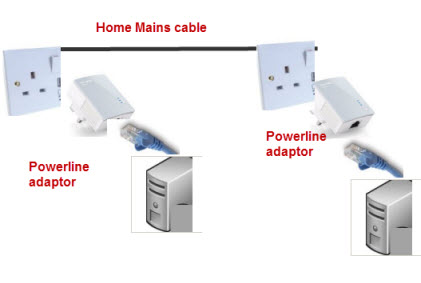
How Do They Work?
Powerline adapters work by sending data over the electrical wiring in your home. When you plug one adapter into a wall socket near your router and connect it via Ethernet cable, it communicates with another adapter plugged into a socket in another room. This allows for high-speed internet access throughout your home without the need for extensive wiring.
Benefits of Using Powerline Adapters
- Easy Installation: Simply plug them into wall outlets and connect via Ethernet.
- No Need for New Wiring: Utilizes existing electrical infrastructure.
- Reliable Connection: Often more stable than Wi-Fi in areas with weak signals.
Despite these advantages, powerline adapters can encounter issues that disrupt connectivity. This guide will help you troubleshoot common problems effectively.
Step 1: Check Powerline Adapter Connections
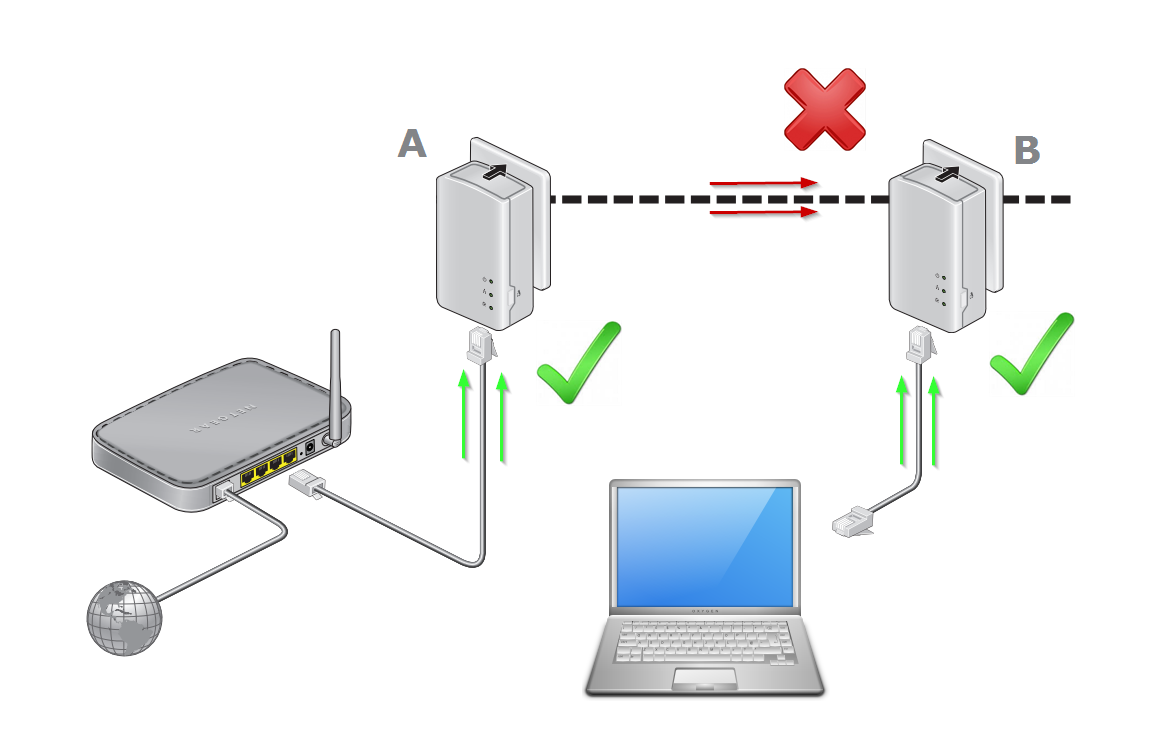
The first thing to check whenever your powerline network goes down is the physical cabling connecting each adapter. Unstable or broken connections can mimic more serious networking issues, so it’s important to eliminate these basic problems first:
Verify Adapter LED Status
Every powerline adapter has indicator lights showing connectivity status:
- Power Light: Should be solidly on.
- Ethernet Light: Should also be lit if a device is connected; flashing lights may indicate a problem.
Reseat Ethernet Cables
Ensure that Ethernet cables are fully plugged into each adapter’s Ethernet port:
- Unplug and reinsert cables firmly.
- Test with different Ethernet cables if available.
Try Different Electrical Outlets
Unplug each powerline adapter and plug them directly into wall outlets instead of power strips:
- Some outlets provide better electrical connectivity.
- Avoid using extension cords or surge protectors.
Eliminate Loose Plugs
Loose connections can impact signal quality:
- Ensure all plugs are secure.
- Plug adapters directly into stable wall outlets whenever possible.
If connection issues persist after checking these basics, additional troubleshooting tips below will help resolve more complex problems.
Step 2: Reset Your Powerline Adapters

If your powerline network has stopped working entirely, resetting the adapters to their factory configuration can often restore communication:
- Unplug Adapters: Remove them from power sources and wait 60 seconds before plugging them back in.
- Press the Reset Button: On each adapter for 1-3 seconds then release to restore factory settings.
- Re-Pair Adapters: Follow manufacturer instructions to re-establish connectivity.
This process eliminates any corrupted settings or pairing issues that may have accumulated over time.
Step 3: Isolate and Eliminate Sources of Electrical Interference
One of the most common issues plaguing powerline networks is electrical interference from other devices. Sources of interference include:
- Older dimmer switches/light fixtures using TRIAC or SCR controls.
- Plasma/LCD televisions and monitors.
- HVAC systems like air conditioners and electric heaters.
- Appliances with less efficient switching power supplies.
Testing for Interference
To test for interference:
- Plug your powerline adapters into outlets on different electrical circuits throughout your home.
- If performance suddenly improves, interference is likely present on the old circuit.
Isolating Suspected Devices
Isolate suspected devices on that circuit one-by-one by unplugging them for 30 seconds to see if powerline connectivity is restored:
Once identified, change outlets or use a different circuit without the interfering device.
Step 4: Update Firmware, Drivers, and Hardware
Outdated firmware or device drivers can also prevent stable powerline communication:
- Update Adapter Firmware: Check manufacturers’ websites for the latest version and follow their instructions to install updates.
- Keep Drivers Updated: Ensure all drivers related to network interfaces created by your powerline adapters are current.
- Consider Newer Models: If yours are more than 2–3 years old, newer standards like HomePlug AV2 MIMO offer better performance and reliability.
Performing these updates eliminates a wide range of potential connectivity issues.
Step 5: Re-Pair Powerline Adapters to Join the Network
Adding new powerline adapters to an existing network requires properly pairing the devices before they can communicate:
- Press and Hold Pair Button: On the new adapter for 1–3 seconds then release.
- Pair with Existing Adapter: Immediately press and hold the “Pair” button on an already networked adapter for 1–3 seconds.
Remember to only pair ONE new adapter at a time to avoid confusion!
Step 6: Verify Powerline Adapter Compatibility
Powerline devices must adhere to the same HomePlug compatibility standard to interoperate effectively:
Compatibility Standards Include:
| Standard | Description |
|---|---|
| HomePlug 1.0 | The original standard offering basic functionality |
| HomePlug AV | Enhanced performance with better speeds |
| HomePlug Green PHY | Designed for low-power applications |
| HomePlug AV2 | Supports higher speeds and more robust connections |
| HomePlug AV2 MIMO | Offers multi-input multi-output capabilities |
Mixing incompatible adapters can lead to connectivity problems; always verify compatibility before purchasing new devices.
Step 7: Try Different Electrical Outlets
The specific outlet used by powerline adapters can significantly impact network quality:
Testing Different Outlets
If you’ve tried other troubleshooting steps without success, experiment by plugging adapters into different outlets:
- Test outlets on different walls/circuits for best results.
- Avoid using power strips or extension cords which can degrade signal quality.
- Consider upgrading to industrial-grade outlets if necessary.
Be methodical in your testing – record performance data to identify optimal placements.
Step 8: Perform Factory Reset as Final Resort
If you’ve tried everything above without success, a factory reset may be necessary:
- Press and Hold Factory Reset Button: For 10–15 seconds until lights flash.
- Reconfigure Adapters: Follow setup instructions in included manuals after resetting.
Only perform this step if no other options exist, as it will erase all custom settings but often resolves persistent issues.
Conclusion: Reviving Your Powerline Network
Troubleshooting electrical networks may seem daunting, but by following these structured steps, you can effectively address common issues with powerline adapters. Key factors affecting stability often include faulty connections, outdated firmware, electrical interference, and incorrect pairing.
By methodically addressing each potential point of failure outlined in this guide—faulty cabling and connections, outdated firmware causing incompatibilities, electrical interference from other devices, and incorrectly paired adapters—you can revive even severely problematic powerline networks.
In fact, when set up properly using the advice in this guide, modern HomePlug AV2 adapters deliver excellent performance in most environments—often outperforming wireless options that suffer from interference and range limitations.
So don’t abandon your existing investment in powerline networking just yet! Carefully apply these troubleshooting tips before making any rash decisions; in nearly all cases, a systematic approach can resurrect connectivity—saving you from costly replacements or upgrades!

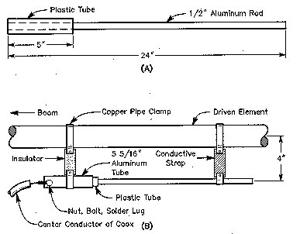
![[Windows 8] How to share Internet connection with your phone, tablet, other computers, and other dev](https://www.800908.com/wp-content/uploads/2021/10/1224-6.png)