Are you a Spectrum subscriber looking to elevate your TV viewing experience? Installing the Spectrum TV app on your Roku device is the way to go in 2024. With this powerful app, you can access live TV, an extensive on-demand library, and your cloud DVR recordings – all from the convenience of your Roku.
In this step-by-step guide, we’ll walk you through the process of downloading and setting up the Spectrum TV app, ensuring you can start streaming your favorite shows and movies with ease. Let’s dive in!
Step 1: Access the Roku Channel Store
First things first, you’ll need to open the Roku Channel Store to find and install the Spectrum TV app. Here’s how:
- From the Roku home screen, scroll down and select “Streaming Channels” to open the Channel Store.
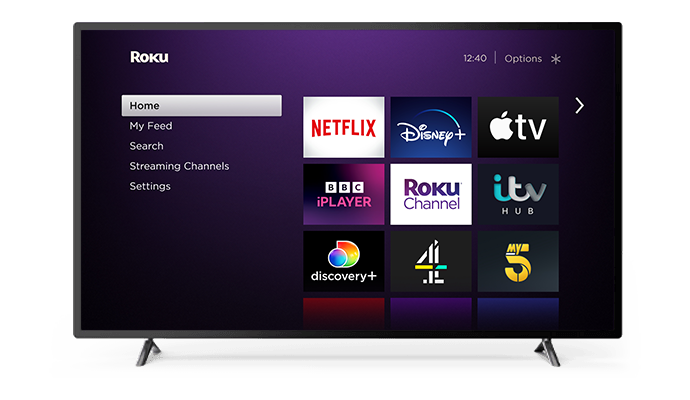
Step 2: Search for the Spectrum TV App
- In the Channel Store search bar, type in “Spectrum TV” and select the official app from the search results.
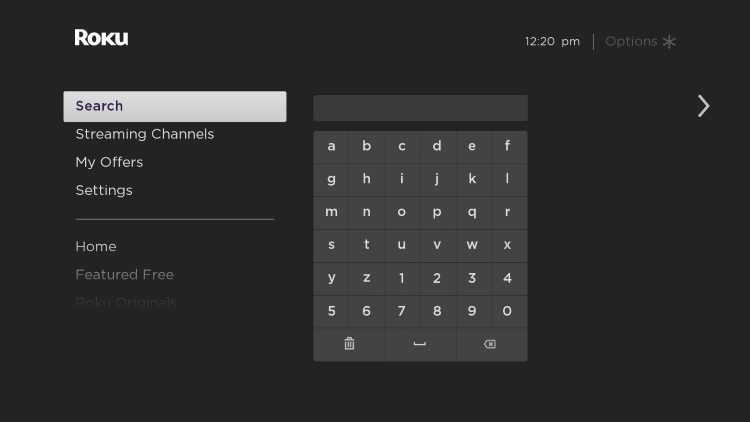
Step 3: Add the Spectrum TV Channel
- On the Spectrum TV app description page, click the “Add Channel” button to install it on your Roku device.
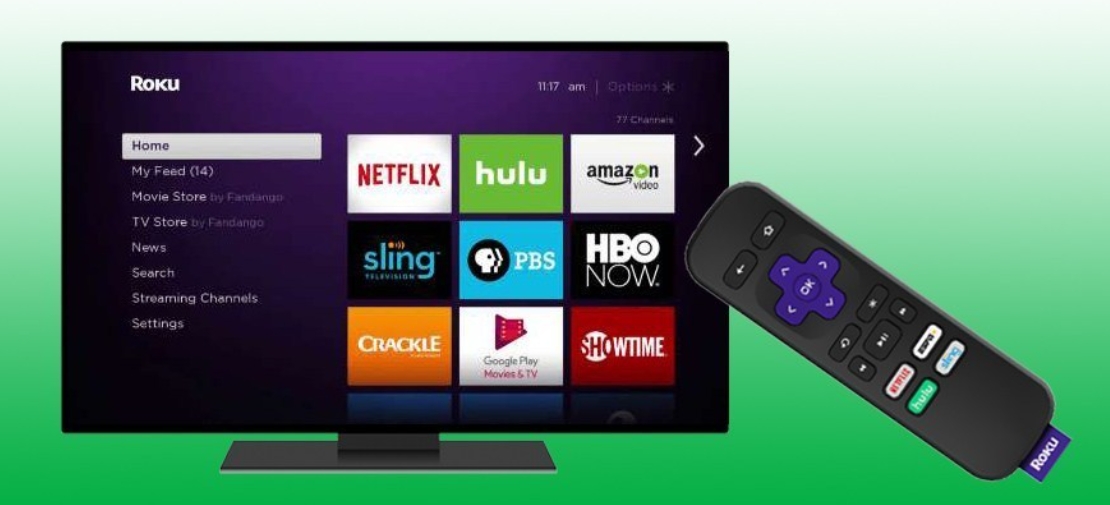
Step 4: Launch Spectrum TV and Log In
- Once installed, the Spectrum TV app will appear on your Roku home screen. Launch the app and log in using your existing Spectrum username and password.
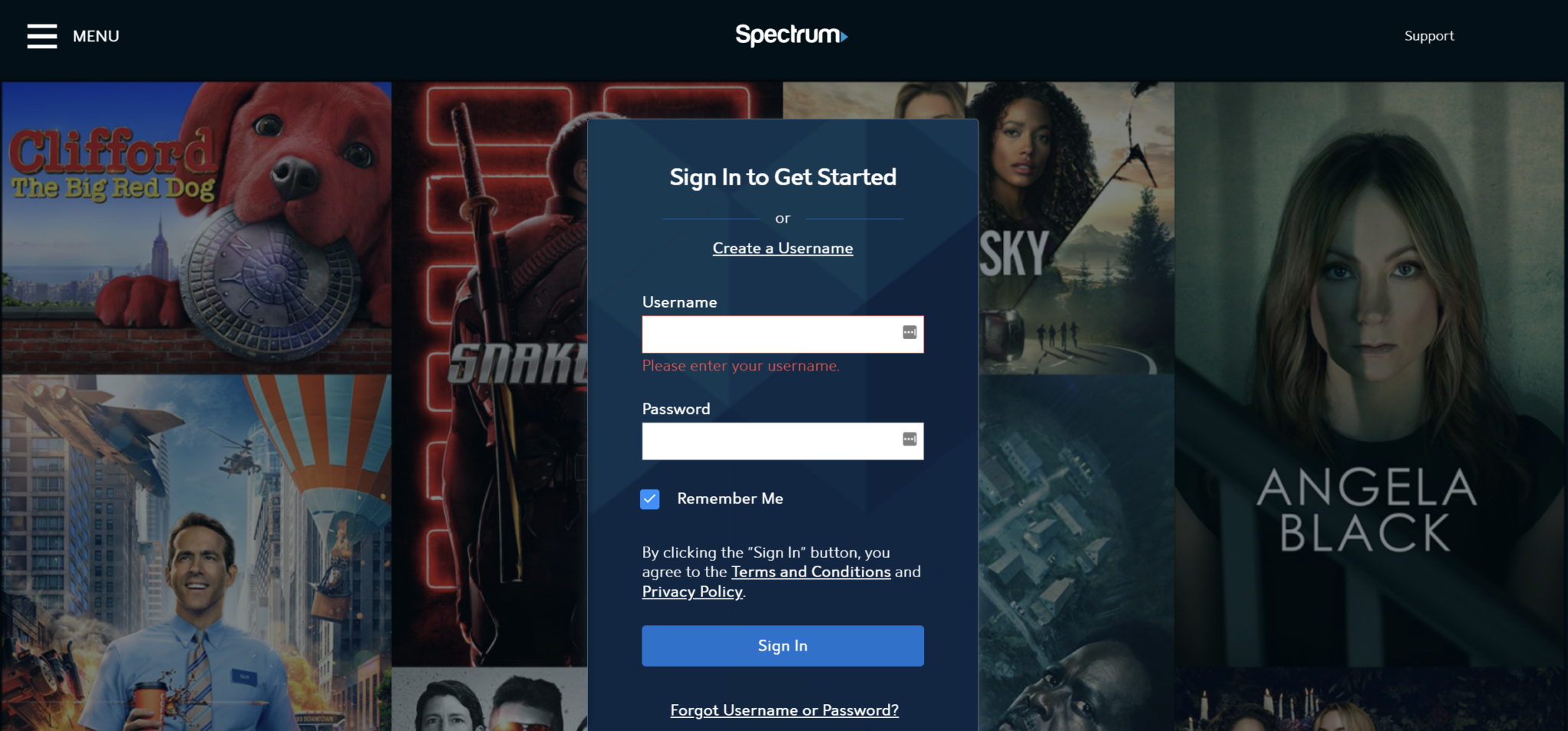
And just like that, you’ve unlocked a world of entertainment at your fingertips! With the Spectrum TV app, you can:
- Watch Live TV: Access your local channels and favorite networks in stunning HD quality.
- Explore On-Demand Content: Browse and stream thousands of TV shows, movies, and specials on your schedule.
- Access Your DVR Recordings: Never miss a moment with your cloud DVR recordings, available across all your devices.
Pro Tips for the Ultimate Streaming Experience
- Roku Device Compatibility: The Spectrum TV app is compatible with Roku Express, Premiere, Ultra, Streaming Stick, and most recent Roku TV models from 2017 or newer.
- Stable Internet Connection: For the best streaming quality, ensure your Roku has a reliable and fast internet connection. Consider upgrading to Spectrum’s high-speed internet plans for a seamless experience.
- Keep Your Roku Updated: Regularly check for and install the latest Roku OS updates from Settings > System > Software Update to ensure optimal performance and compatibility.
- Explore Roku’s Features: Enhance your viewing experience by taking advantage of Roku’s features like private listening, voice search, and the ability to pause and resume across devices.
We hope this guide has helped you seamlessly integrate the Spectrum TV app into your Roku device, unlocking a world of entertainment possibilities. If you have any further questions or need assistance, feel free to reach out to our knowledgeable support team.





