Upgrading to a shiny new HDTV is an exciting experience, but ensuring it’s properly connected can be a daunting task. With the right cables and setup, you’ll unlock the full potential of your television, enjoying crystal-clear visuals and immersive audio. This comprehensive guide will walk you through the process, addressing common pain points and offering expert tips for a seamless HDTV connection experience.
Cable Types Explained
Before we dive into the connection process, let’s familiarize ourselves with the different cable types and their purposes:
HDMI Cable: The gold standard for both audio and video transmission, HDMI cables provide the highest quality signal and are ideal for connecting your HDTV to devices like Blu-ray players, game consoles, and streaming devices.
Component Video Cable: This cable transmits high-definition video signals but requires separate audio cables. It’s a good option for older devices that don’t support HDMI.
Coaxial Cable: Used for connecting your HDTV to a cable or satellite box, coaxial cables transmit both audio and video signals.
Optical Audio Cable: For superior audio quality, optical cables transmit digital audio signals from your HDTV to a home theater system or soundbar.
Step-by-Step HDTV Connection Guide
Follow these steps to connect your new HDTV to various devices:
- Connect to Cable/Satellite Box:
- Use an HDMI or coaxial cable to connect your cable/satellite box to the HDTV’s respective input port.
- Consult your box’s manual for specific instructions on enabling HD output.
- Connect to Blu-ray/DVD Player:
- Use an HDMI cable to connect your Blu-ray or DVD player to an available HDMI input on the HDTV.
- If using an older player without HDMI, use component video cables and separate audio cables (optical or RCA).
- Connect to Game Console:
- For modern consoles like PlayStation 5 or Xbox Series X, use an HDMI cable to connect to the HDTV’s HDMI input.
- Older consoles may require component video cables and separate audio cables.
- Connect to Streaming Device:
- Devices like Roku, Apple TV, or Amazon Fire TV connect to the HDTV via HDMI cable.
- Follow the device’s setup instructions to connect to your home network for streaming content.
- Connect to Home Theater System:
- Use an optical audio cable to connect the HDTV’s audio output to your home theater receiver or soundbar.
- This separates the audio signal, allowing you to enjoy superior surround sound.

Troubleshooting Common Issues
If you’re experiencing any issues with your HDTV connections, try these troubleshooting tips:
- No Picture/Sound: Ensure all cables are securely connected and that the correct input source is selected on your HDTV.
- Fuzzy or Distorted Picture: Check that you’re using the appropriate cable for your device (HDMI for HD sources, component for non-HDMI).
- Audio Issues: If you’re not getting audio, verify that the audio cables are properly connected and that the audio output settings on your devices are configured correctly.
If issues persist, consult the manufacturer’s support resources or seek assistance from a professional installer.
Cable Management Tips
To keep your entertainment setup looking neat and organized, follow these cable management best practices:
- Use cable ties or sleeves to bundle cables together.
- Invest in a cable management system or wall raceways to conceal cables.
- Ensure cables are the appropriate length, avoiding excessive slack or stretching.
- Label cables for easy identification during future upgrades or troubleshooting.
By implementing these tips, you’ll not only enhance the aesthetic appeal of your setup but also improve cable longevity and reduce potential signal interference.
Conclusion
Connecting your new HDTV may seem daunting, but by following this comprehensive guide, you’ll be able to enjoy a seamless viewing experience in no time. Remember, using the right cables and following proper setup procedures is crucial for unlocking your HDTV’s full potential. If you encounter any challenges or have additional questions, don’t hesitate to explore 800908.com’s extensive resources on cables and accessories. Happy viewing!
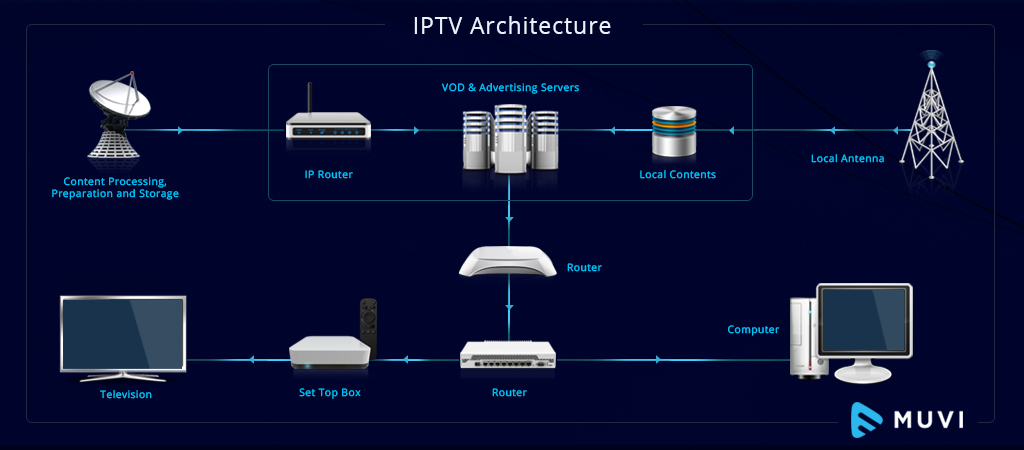



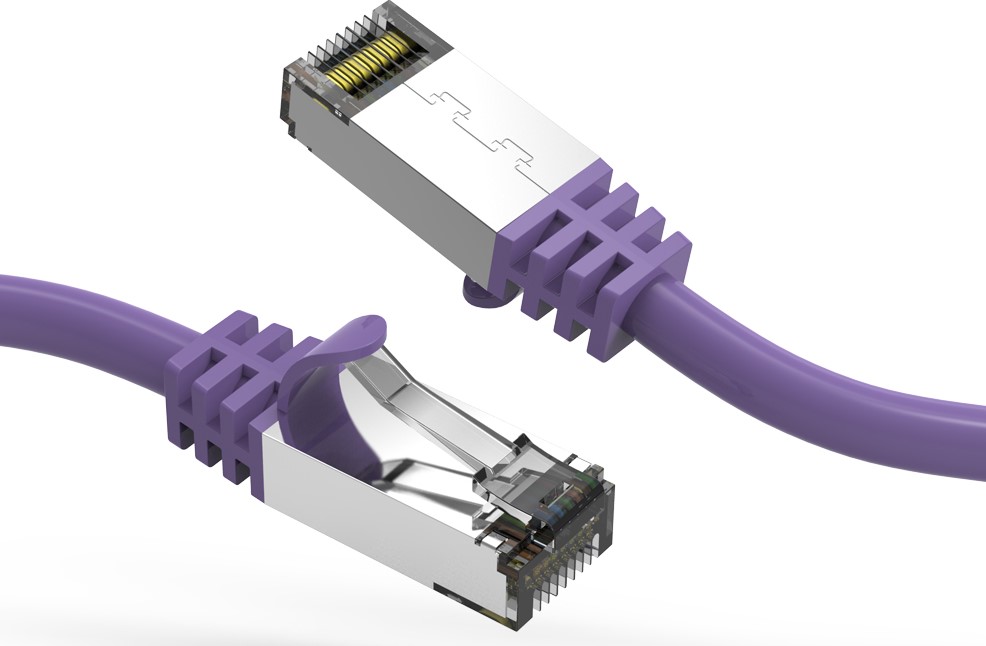
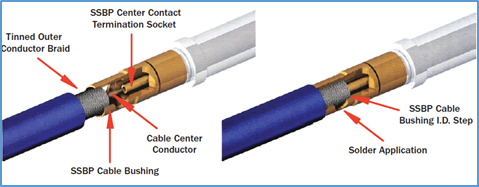
0