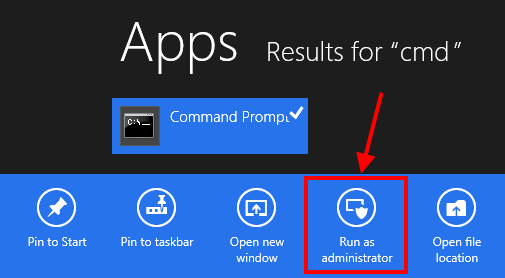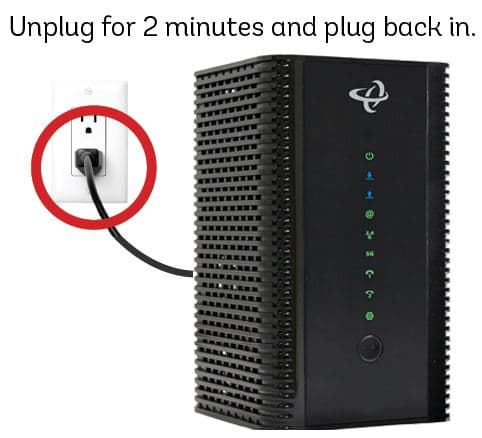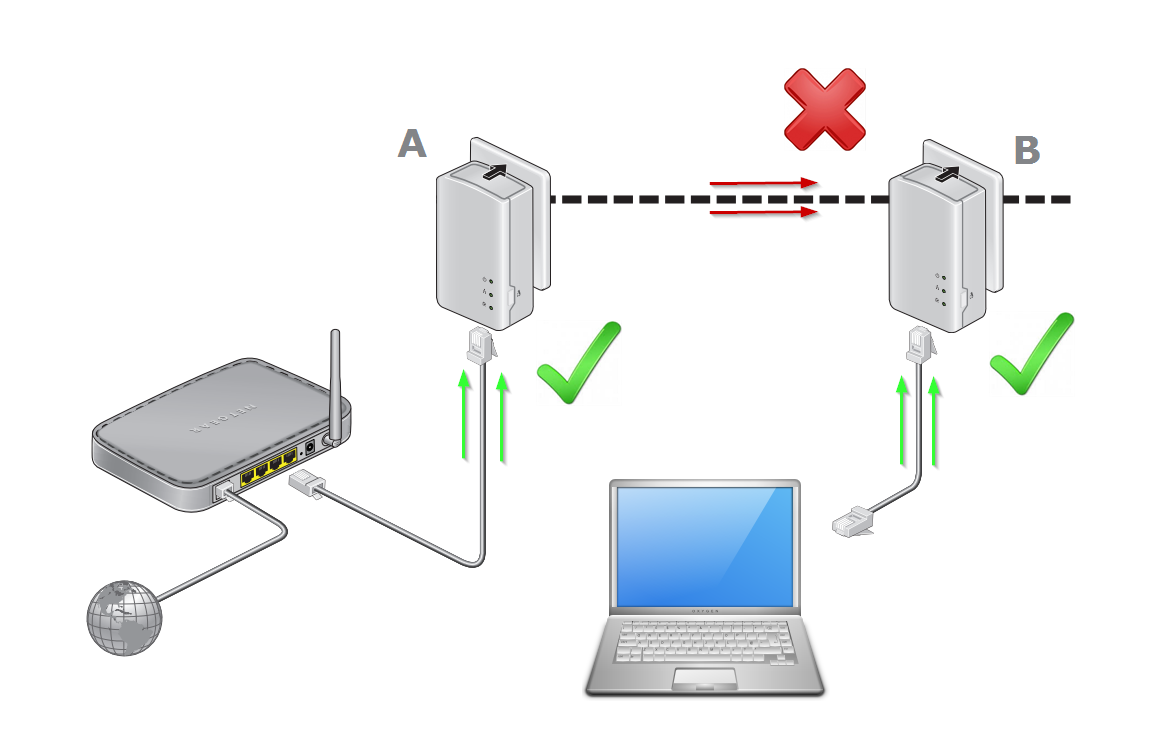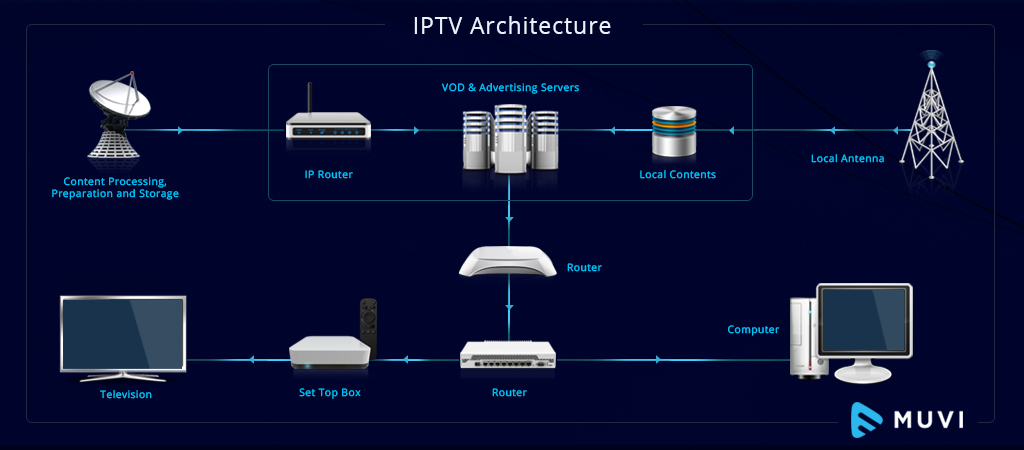In the digital age, a fast and reliable internet connection is more than a luxury—it’s a necessity. Whether you’re working from home, streaming your favorite shows, or simply browsing the web, a sluggish internet connection can be a significant hindrance. Fortunately, there are several ways to enhance your internet speed using Command Prompt (CMD) on Windows. This guide will walk you through the process, step by step.
1. Enhance Internet Speed by Resetting DNS Cache
Resetting your DNS cache can often help to speed up your internet connection. Here’s how to do it:
Step 1: Open Command Prompt with administrator privileges. To do this, search for ‘cmd’ in the Windows search bar, right-click on ‘Command Prompt’, and select ‘Run as administrator’.
Step 2: In the Command Prompt window, type ipconfig /flushdns and press Enter.
This command will clear your DNS cache, potentially improving your internet speed.
2. Boost Internet Speed by Resetting Winsock and TCP/IP
Resetting Winsock and TCP/IP is another effective method to enhance your internet speed. Here’s how to do it:
Step 1: Open Command Prompt with administrator privileges, as described in the previous section.
Step 2: In the Command Prompt window, type netsh int ip reset c:resetlog.txt and press Enter.
This command will reset Winsock and TCP/IP, which can help to speed up your internet connection. For more details about resetting Winsock or TCP/IP, see this Microsoft forum article.
3. Improve Internet Speed by Continuously Pinging Your Connection
Pinging your connection continuously can also help to enhance your internet speed. Here’s how to do it:
Step 1: Open Command Prompt with administrator privileges, as described in the previous sections.
Step 2: In the Command Prompt window, type ipconfig and press Enter. This will display a list of your network configurations, including your default gateway number.
Step 3: In the Command Prompt window, type ping -t [your gateway number] and press Enter. For example, if your gateway number is 192.168.42.129, you would type ping -t 192.168.42.129.
This command will continuously ping your connection, which can help to improve your internet speed. Remember to minimize the Command Prompt window—don’t exit or close it.
By following these steps, you can significantly enhance your internet speed using Command Prompt. Remember, a faster internet connection can lead to a more efficient and enjoyable online experience. Happy browsing!