Having internet connectivity issues in your home or office can be incredibly frustrating. If you rely on a coaxial (coax) cable for your internet access, one of the most common problems is when that coax cable suddenly stops working properly. This comprehensive guide will walk you through the key troubleshooting steps to diagnose why your coax cable has lost connectivity.
How Coax Cables Work
Coax cables have been used for decades to transmit cable TV and broadband internet signals within homes and offices. As per the Federal Communications Commission (FCC), a coax cable contains both a copper conductor wire to carry electrical signals and a mesh shielding to block electromagnetic interference. This allows it to maintain signal quality over longer distances.
The coax cable from your cable or internet provider connects from a service drop outside your building to a grounding block. From there, it connects to a splitter which divides the signal – one output goes to your cable TV/internet modem or router, while other outputs connect to wall outlets in different rooms for accessing cable TV.
Why Would My Coax Cable Stop Working?
There are a few common reasons why an existing coax cable might suddenly lose connectivity:
- Damaged cable: Rodents, staples, yardwork etc. could have physically damaged the coax at some point along its length, interrupting signal transmission.
- Loose connections: Over time, screw-on cable connectors can become loose due to temperature changes, vibration, etc. This can break the vital electrical contact needed.
- Faulty splitter: If you have multiple coax wall outlets, the splitter dividing the signal could have developed an internal fault.
- Outdated cabling: Old or low-quality RG59 coax can degrade over 10-15 years and stop transmitting modern internet speeds.
- Interference: Sources of electrical interference like ham radios or damaged power lines nearby could disrupt cable TV/internet signals.
Step-by-Step Coax Troubleshooting Guide
With many potential points of failure, diagnosing what exactly made your coax cable stop working can be challenging. Follow these key troubleshooting steps in sequence:
1. Check cable TV/internet modem status lights
Your cable modem or internet router will have a range of status lights indicating power connectivity and internet activity. Check if the status lights indicate any issues, like no upstream or downstream connectivity. This is the quickest way to isolate wider internet service problems vs. coax issues.
2. Visually inspect all cables and connections
Unplug all coax cables from devices, splitters, wall outlets etc. Thoroughly inspect along the entire length of each cable for potential damage. Also inspect all physical cable connections for broken or bent pins. Tighten any loose coax connectors.
Common things to look out for:
- Damaged/chewed-through cable insulation
- Crimped/flattened sections of cable
- Cable staples piercing outer sheath
- Loose or corroded wall outlet terminals
- Splitter ports with bent or recessed pins
3. Check cable continuity
Ensure all coax wall outlets are correctly terminated with no exposed copper wire. Use a coax tester to check continuity from the grounding block all the way to your modem and other outlets. If there’s no continuity, there is likely a cut cable or other discontinuity.
4. Try different coax cables
If existing cables check out okay, try replacing them with new RG6 quad-shielded coax cables, as these offer better performance than outdated RG59 cable. Connect a short new RG6 patch cable between your modem and the first splitter/outlet as a test. If internet connectivity is restored, the original cabling is likely degraded.
5. Bypass splitters
If your existing coax feeds multiple devices, disconnect all of them and connect your modem’s coax cable directly to the grounding block using a short new RG6 patch cable. If connectivity is now reliable, this indicates issues with existing splitters or coax runs to other rooms. Reconnect devices one by one while monitoring modem status.
6. Contact your internet provider
If you have systematically ruled out premise cabling faults between the grounding block and your modem, then the service drop line from the telephone pole (or underground) may be damaged. Contact your cable/internet provider to diagnose signals and connectivity from their end. Be ready to provide details of troubleshooting steps already performed.
Correctly diagnosing coax cable connectivity issues requires methodical fault isolation. Don’t immediately assume the underground service line is to blame. Carefully inspect and test all cabling components, outlets and splitter ports first. If problems began after recent digging or landscaping, visually check for potential cable damage outside too. By taking the step-by-step actions outlined above, you can determine exactly where the coax signal is disrupted and take appropriate corrective action.
When To Call A Professional
While DIY troubleshooting can resolve many common coax issues, calling a professional may be wise in certain scenarios:
- You lack the tools or expertise to safely access difficult-to-reach cabling.
- The cable route involves underground sections you cannot inspect.
- Issues only arise during certain weather conditions. Intermittent faults require advanced diagnostic equipment to pinpoint.
- You need certified RG6 cabling installation to multiple new outlets.
A trained low voltage electrician can use specialized cable tracers and signal analyzers to isolate faults even along underground or inaccessible cable runs. They also have the expertise to safely install plenum-rated cabling through walls and ceilings to new locations in your home or office.
For scenario examples of calling in professional assistance, see the following case study:
Case Study: Intermittent Connectivity In Small Office
ABC Solutions, a 5-person accounting consultancy firm, relied on a 150 Mbps internet fiber connection to operate cloud-based business systems, VPN access and perform video calls with clients.
In 2023, staff began intermittently losing wi-fi and internet connectivity during certain weather conditions. Power cycling networking equipment would temporarily resolve the issue. As per FCC small business connectivity statistics, even minor internet reliability issues can significantly impact productivity and revenue.
Their in-house network consisted of fiber cabling from the street terminated at a router inside. Cat 5e ethernet cabling connected the router to a network switch, and finally to wall outlets in different rooms. Coax cabling fed a cable TV connection but was unused for business connectivity.
After systematically isolating issues to the router and fiber cabling, they determined that water ingress along an underground fiber conduit was likely causing temporary short circuits during wet weather. Lacking the specialized tools, safety equipment and permits for excavation work, they decided to call in a low voltage electrician.
The electrician used a fiber fault locator to pinpoint the damaged conduit section. They then re-routed the fiber through new exterior-rated conduit and a weatherhead above ground level. To prevent future water collecting in conduits, the new conduit was installed sloped towards a drainage point.
ABC Solutions has enjoyed reliable internet connectivity since, despite harsh weather. By knowing their own capabilities, and calling a professional when those capabilities were exceeded, they resolved the issue with minimal business disruption.
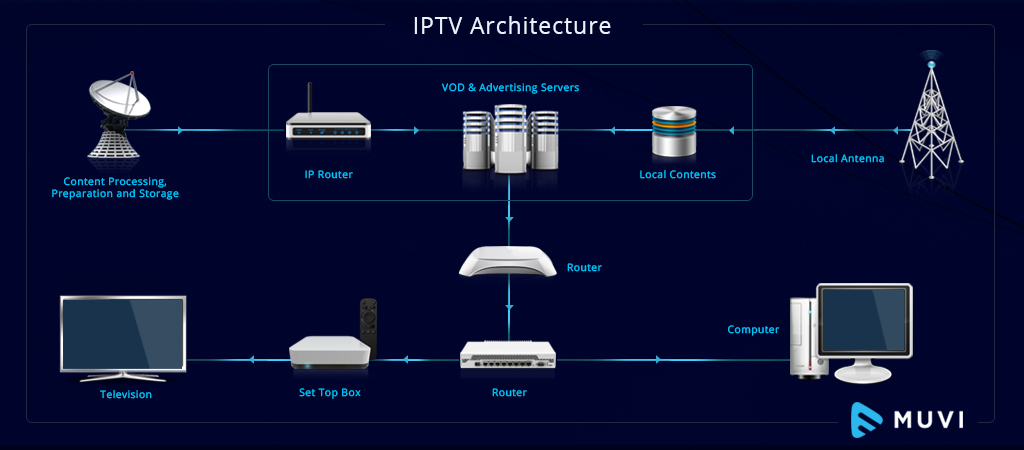



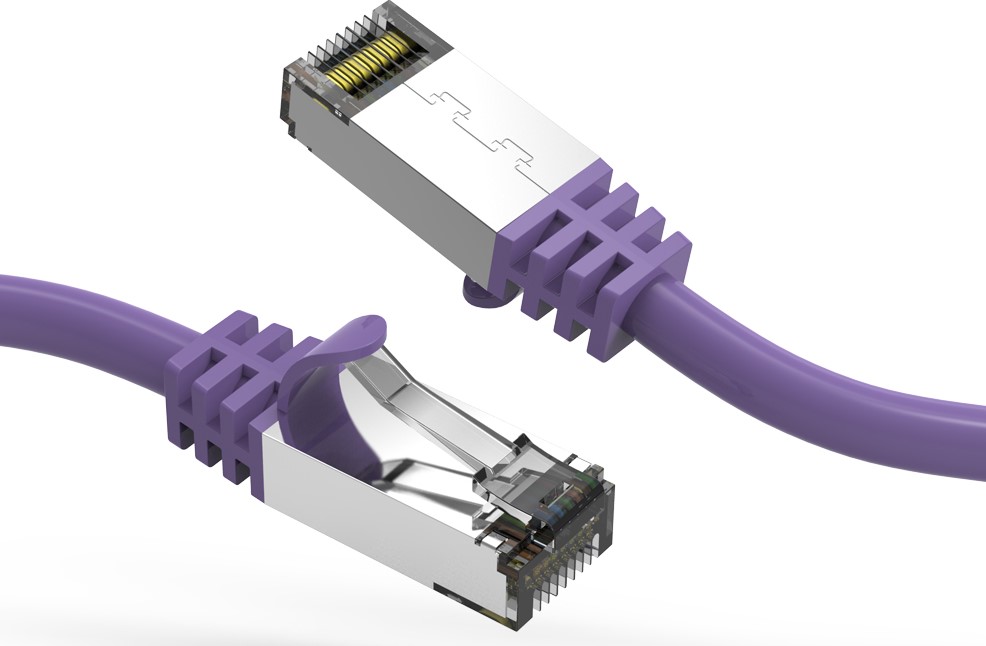
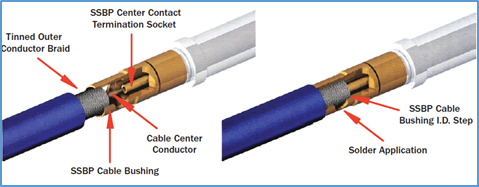
0