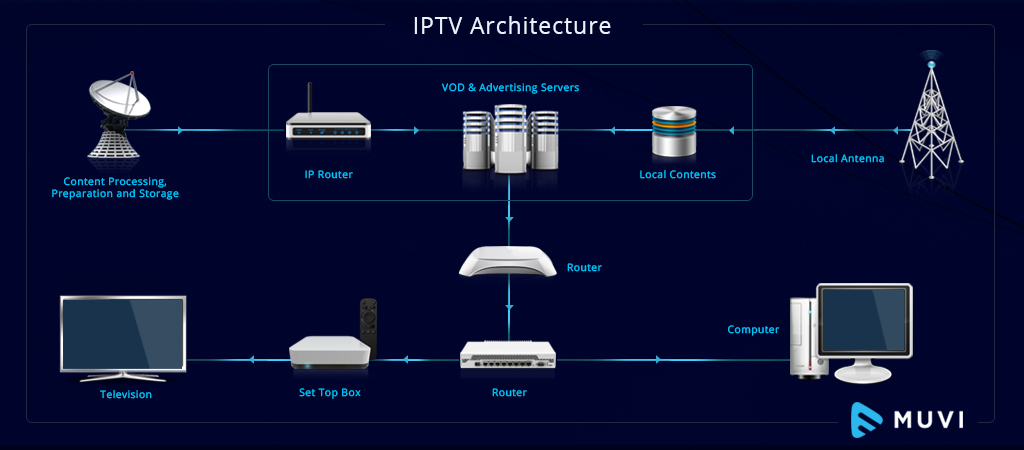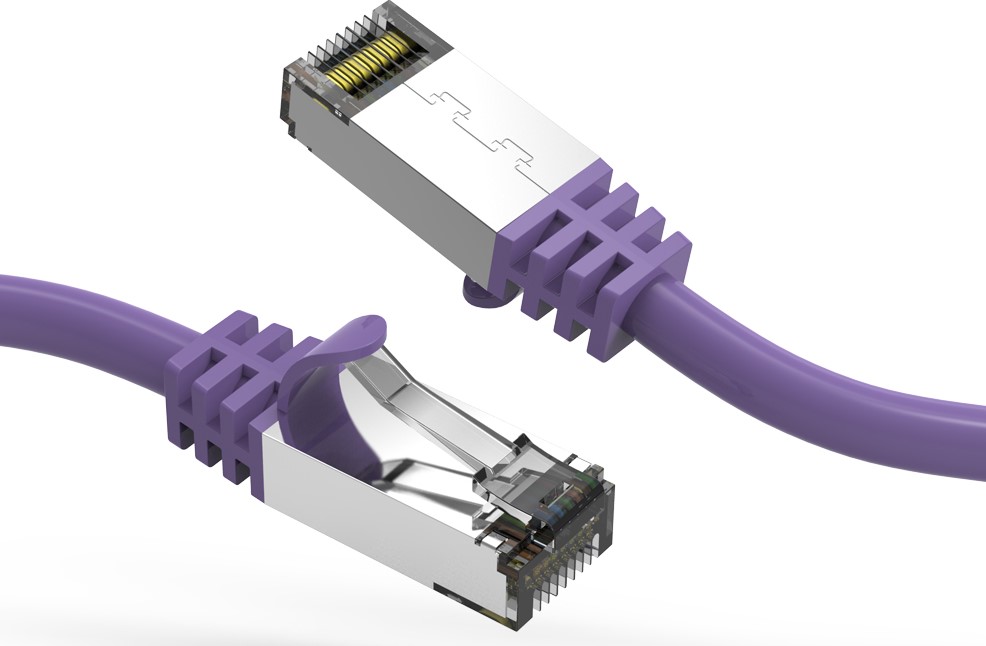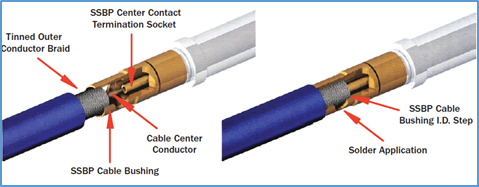Watching cable TV programming without sound can be extremely frustrating. As a Spectrum customer, if you find yourself suddenly experiencing no audio or poor sound quality from your cable box, there are several troubleshooting steps you can try before contacting customer support. This comprehensive guide examines the most common causes of Spectrum TV audio issues and provides actionable solutions to help restore sound quickly.
What’s Causing Spectrum TV Sound Problems?
Before attempting to fix any audio problems with your Spectrum TV service, it’s important to understand what underlying issues typically contribute to sound loss or quality degradation.
Faulty Cables
One of the most prevalent culprits behind sound problems is damaged HDMI or coaxial cables connecting your Spectrum cable box to your TV or home theater system. Over time, cables can become loose, corroded, or physically damaged from bending and movement. Any compromises to the physical cable integrity can manifest as intermittent audio loss, static sounds, or muffled, poor quality audio.
Replacing aging HDMI or coaxial cables with brand new, high speed options can often resolve cable box audio issues instantly. Higher quality gold plated or optical cables are less prone to corrosion or loose connections and can provide a quick fix in many cases.
Incorrect Audio Output Configuration
Another primary source of Spectrum TV sound problems is having the wrong audio output settings configured on your cable box. Most Spectrum boxes now utilize HDMI connections to transmit both video and audio signals to your TV in one cable.
However, your TV may not have the paired HDMI input audio setting enabled by default. So while video is being received, sound may not be decoded properly on your TV speakers. Selecting the correct audio input channel that aligns with your cable box’s HDMI ARC or optical digital audio output is essential for sound transmission.
Outdated Smart TV Firmware
If you connect your Spectrum cable box to a modern smart TV or home theater receiver, having outdated firmware can also be the root cause of compatibility issues leading to loss of sound.
Manufacturers regularly provide firmware updates for smart devices that apply bug fixes, introduce new features, and optimize performance. An outdated version can trigger conflicts with your Spectrum cable box, manifesting as sound problems.
Step-by-Step Troubleshooting for Resolving Audio Issues
If you’ve experienced the frustration of suddenly losing sound from your Spectrum TV cable box, don’t panic. In most cases, it’s possible to resolve audio problems yourself without waiting for a service call.
Follow these step-by-step troubleshooting tips for the best chance of quickly restoring sound:
1. Reset Your Cable Box
Start troubleshooting by resetting your Spectrum cable box. Simply unplug the power cord from the back of the cable box for at least 30 seconds before reconnecting it. This clears any temporary glitches in the box’s software that could be preventing sound output.
Allow a few minutes after rebooting for the cable box to cycle back through the startup sequence. In many cases, taking this quick reset step can fix sound issues instantly.
2. Replace or Upgrade Connecting Cables
If resetting the cable box doesn’t restore sound, the next step is examining all connecting cables. Replace any HDMI or coaxial cables linking your Spectrum box to other devices like your TV or AV receiver.
Faulty HDMI cables are a very common cause of intermittent or distorted audio. Over time, cables can work loose from ports, corrode, or suffer physical damage from bending. Any compromises to the cable or loose connections can impact sound quality.
Upgrading to premium certified HDMI cables also helps optimize connectivity for fast data rates and bandwidth-intensive audio formats like Dolby Atmos. High speed HDMI cables with Ethernet are capable of 18Gbps speeds to handle lossless surround sound transmission without loss or artifacts.
3. Adjust Audio Settings on TV and Cable Box
Another quick troubleshooting item is confirming that audio settings across devices are configured correctly. Start by checking the audio settings on your TV, including:
- Volume/Mute Status: Make sure TV volume is turned up and not muted.
- TV Speaker Settings: Ensure TV speakers are enabled if you want sound through the TV rather than an AV system.
- Audio Output Configuration: Select the audio input/output settings that match your cable box connection type – HDMI ARC, Optical, RCA or Analog.
Next, check the audio settings on the Spectrum cable box itself via the Audio Options menu:
- HDMI/Optical Output: Make sure HDMI or Optical output is enabled if you’re using either to connect sound to external speakers.
- Dolby Audio Settings: Confirm that Dolby sound formats like Dolby Digital are configured correctly.
- Default Audio Language: Verify audio language is not incorrectly set to alternate language.
Going through all device settings systematically can uncover mismatched configurations that are leading to missing audio.
4. Check for Firmware Updates
If other troubleshooting steps fail to restore sound, updating firmware is the next logical step. Connect your cable box to the TV manufacturer’s website to check if updates are available.
Installing the latest firmware can optimize performance, apply bug fixes, and improve compatibility with cable boxes. An outdated version prone to audio glitches can often be remedied with a fresh firmware install.
5. Contact Spectrum Support
If you still have no audio after trying these self-troubleshooting tips, Spectrum offers dedicated technical support to help restore sound. Available 24/7, Spectrum support can walk through advanced diagnostics checks, signal quality optimization, and equipment replacements if needed.
Start by using the Ask Spectrum Virtual Assistant on their website, describing your audio issues in detail. The virtual assistant can pull your account details and connect you directly with advanced support teams if warranted.
Additionally, the My Spectrum App lets you manage services, identify local outages, initiate tech visits, and contact support teams on-the-go. Leveraging these self-service tools provides the fastest response.
Why Does My Spectrum TV Have Sound But No Picture?
The inverse of sound loss – experiencing video issues but retaining audio – can also occur with Spectrum TV service. Typically, this points to a problem with the HDMI video connection between devices rather than the audio components.
Much like with sound loss, begin troubleshooting by resetting or power cycling connected devices like your cable box, TV, and AV receiver. Also, confirm that input/output settings align properly across devices and try swapping out HDMI cables.
Damaged cables or unstable HDMI ports are often the culprit with video-specific problems. If available, connect devices using an alternate HDMI input or output port to isolate the issue. HDMI ports can sometimes fail partially – still transmitting sound but not video signal.
Preventing Future Sound Loss and Enhancing Audio Quality
While frustrating when they occur unexpectedly, most Spectrum TV audio issues can be resolved using self-help troubleshooting steps. But you can also take proactive measures to avoid sound loss in the first place and enhance overall audio performance:
Use a Signal Amplifier
Cable signal strength and quality can impact sound reliability. Installing a coaxial inline signal amplifier boosts the signal input to your cable box, helping prevent sound dropouts. Combining this with high quality gold plated coaxial cables keeps signal noise and interference to a minimum.
Connect Audio Separately
Rather than relying on HDMI ARC for both audio and video transmission, use dedicated audio cables instead. Optical Toslink digital audio cables isolate sound decoding from the HDMI chain. This is less prone to sound loss if HDMI ports or cables fail.
Upgrade Home Theater Equipment
Better audio starts with quality foundations. Investing in a modern AV receiver, surround sound speaker system, and subwoofer gives your home theater an audio boost. This transforms TV programming into an immersive listening experience.
Adjust Audio Enhancement Settings
Most TVs provide audio enhancement functions – like virtual surround effects, dialogue boosting, bass/treble trim, and volume leveling. Enabling these can elevate sound quality from compressed audio sources like cable TV. Adjust settings while watching programming to determine your optimal configuration.
Key Takeaways on Troubleshooting Spectrum TV Sound
Losing sound from your Spectrum cable box can temporarily disrupt your viewing experience. But in most cases, it’s possible to resolve audio issues on your own without extended outages.
Resetting devices, changing cables, and adjusting settings proves an effective starting point before escalating issues. Additionally, ensuring your TV firmware is always kept up-to-date can fix compatibility issues leading to sound loss.
Seeking assistance from Spectrum’s technical support team is always available as the last resort. Agents can walk through advanced troubleshooting, send replacement equipment, or schedule technician visits only if necessary.
Understanding what causes sound problems and learning self-help fixes keeps programming interruptions brief. With this guide’s step-by-step instructions, you’ll be prepared to restore satisfying surround sound quickly.