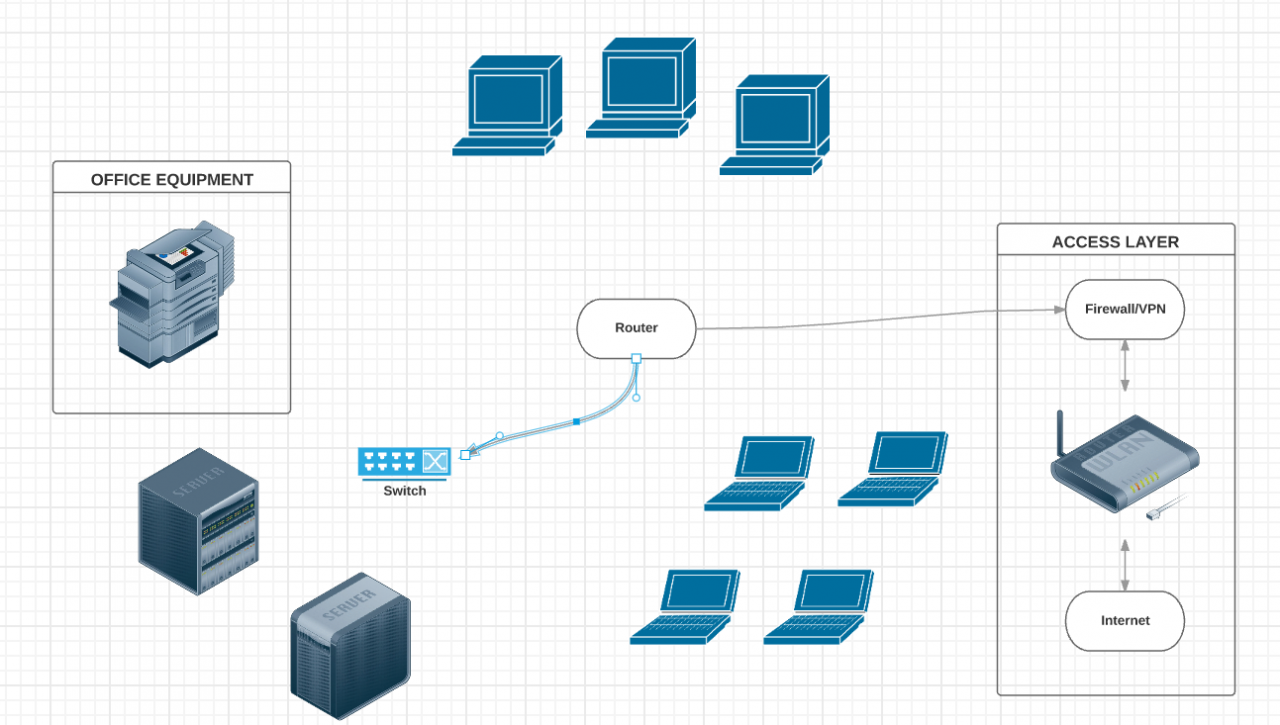As an audio enthusiast and cable expert, I’ve spent years experimenting with various setups to achieve the perfect sound. Today, I’m excited to share my knowledge on connecting studio monitors to your TV, a setup that can significantly elevate your home entertainment experience. In this comprehensive guide, we’ll explore the best methods, ensuring you get the most out of your audio setup.
Understanding Your Connection Options
Before diving into the specifics, it’s crucial to understand the various connection options available. Most modern TVs offer multiple audio output options, including:
- HDMI (ARC/eARC)
- Optical (TOSLINK)
- 3.5mm headphone jack
- RCA outputs
On the other hand, studio monitors typically have the following inputs:
- XLR
- TRS (1/4 inch)
- RCA
The key is to find the best way to bridge these connections for optimal audio quality. Let’s explore each option in detail.
HDMI: The Gold Standard
HDMI, particularly with ARC (Audio Return Channel) or eARC (enhanced Audio Return Channel), is often the best option for connecting studio monitors to your TV[1]. Here’s why:
- High-quality digital audio: HDMI can carry uncompressed multi-channel audio.
- Simplicity: One cable can handle both audio and video.
- Control integration: You can often control volume with your TV remote.
To use HDMI, you’ll need an HDMI audio extractor. This device takes the HDMI signal from your TV and splits it into audio and video components. The audio can then be output to your studio monitors.
Pro tip: When shopping for an HDMI audio extractor, look for one that supports the audio formats you need (e.g., Dolby Digital, DTS).
Optical Audio: A Solid Alternative
If HDMI isn’t an option, optical audio (also known as TOSLINK) is your next best bet. Many TVs include an optical output, which can provide high-quality digital audio[2]. To use this method:
- Connect an optical cable from your TV to a DAC (Digital-to-Analog Converter).
- Use appropriate cables (typically RCA or TRS) to connect the DAC to your studio monitors.
I’ve found that this setup can provide excellent audio quality, though it may not support as many audio formats as HDMI.
The 3.5mm Headphone Jack: Simple but Limited
For a quick and easy setup, you can use your TV’s headphone jack[3]. This method is straightforward:
- Use a 3.5mm to dual 1/4″ TRS cable (or 3.5mm to dual XLR, depending on your monitors).
- Connect the 3.5mm end to your TV and the 1/4″ or XLR ends to your monitors.
While this method works, it’s not ideal for several reasons:
- The audio quality may be lower than digital options.
- You might encounter ground loop issues causing buzzing or humming.
- Volume control can be tricky, as you’ll need to balance TV and monitor volumes.
RCA: The Classic Connection
If your TV has RCA outputs (usually red and white), you can use these to connect to your studio monitors[4]. Here’s how:
- Use RCA to 1/4″ TRS or XLR cables.
- Connect the RCA ends to your TV and the other ends to your monitors.
This method can provide good quality analog audio, but like the 3.5mm option, it may be susceptible to interference and ground loop issues.
Choosing the Right Cables
Selecting the appropriate cables is crucial for achieving the best sound quality. Here are some recommendations based on my experience:
- For XLR connections: Cable Matters XLR cables offer excellent build quality and shielding.
- For TRS connections: The Hosa CSS-110 is a reliable choice for balanced TRS to TRS connections.
- For RCA connections: Monoprice offers high-quality, affordable RCA cables.
Remember, while expensive cables can make a difference in professional settings, for most home setups, well-made budget or mid-range cables will suffice.
Setting Up Your Studio Monitors
Once you’ve chosen your connection method and cables, it’s time to set up your monitors. Here are some tips to get the best sound:
- Positioning: Place your monitors at ear level, forming an equilateral triangle with your listening position.
- Room treatment: Consider acoustic panels to reduce reflections and improve sound quality.
- Calibration: Use a sound meter app to balance the volume between your left and right monitors.
Troubleshooting Common Issues
Even with the best setup, you might encounter some issues. Here are solutions to common problems:
- No sound: Ensure your TV’s audio output settings are correctly configured.
- Buzzing or humming: This could be a ground loop issue. Try a ground loop isolator.
- Distorted sound: Check your volume levels. Reduce the volume if you’re hearing distortion.
Enhancing Your Setup
To take your audio experience to the next level, consider these additions:
- Subwoofer: Add deep bass to your setup for a more immersive experience.
- Audio interface: This can provide more inputs and outputs, as well as better audio processing.
- Room correction software: Programs like Dirac or Sonarworks can help optimize your monitors for your specific room.
Conclusion
Connecting studio monitors to your TV can significantly enhance your viewing experience. While it might seem daunting at first, with the right knowledge and equipment, it’s a straightforward process. Remember, the best setup for you depends on your specific equipment and needs. Don’t be afraid to experiment with different connections to find what works best in your space.
By following this guide, you’ll be well on your way to enjoying superior audio quality from your TV. Whether you’re watching movies, playing games, or listening to music, your studio monitors will bring a new level of clarity and depth to your audio experience.
Have you tried connecting studio monitors to your TV? What method worked best for you? Share your experiences in the comments below!