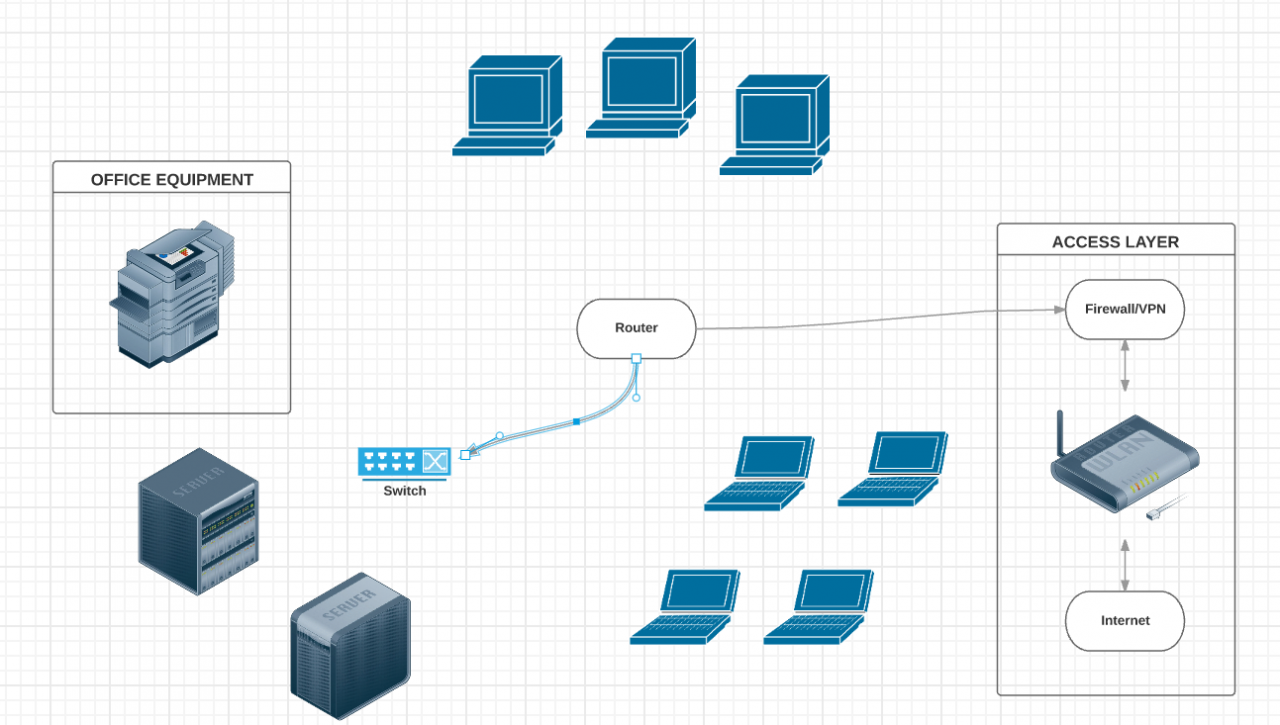Are you ready to take your audio experience to the next level? Connecting your sound card to an amplifier can unlock a whole new world of epic sound quality. Whether you’re a music enthusiast, a gamer, or a content creator, this guide will walk you through everything you need to know to achieve audio nirvana. Let’s dive in and explore how to connect your sound card to an amplifier for that mind-blowing audio experience you’ve been craving.
Understanding Sound Cards and Amplifiers
Before we jump into the connection process, it’s essential to understand what sound cards and amplifiers do and why connecting them can significantly enhance your audio experience.
What is a Sound Card?
A sound card, also known as an audio card or audio interface, is a piece of hardware that processes audio signals in your computer. It converts digital audio signals into analog signals that can be played through speakers or headphones. Modern computers often have integrated sound cards on their motherboards, but dedicated sound cards can offer superior audio quality and more features.
The Role of an Amplifier
An amplifier, on the other hand, takes the audio signal from a source (like a sound card) and increases its power, driving speakers or headphones to produce louder and clearer sound. Amplifiers can be standalone units or integrated into other audio equipment like receivers or powered speakers.
Why Connect a Sound Card to an Amplifier?
Connecting your sound card to an amplifier can provide several benefits:
- Improved Sound Quality: Amplifiers can enhance the clarity and detail of audio signals.
- Higher Volume: Amplifiers allow you to drive speakers to higher volumes without distortion.
- Better Control: Many amplifiers offer additional audio controls for fine-tuning your sound.
- Support for High-End Audio Equipment: Some high-quality speakers and headphones require more power than a sound card alone can provide.
Preparing for the Connection
Before you start connecting your sound card to an amplifier, you’ll need to gather the right equipment and make some preparations.
Required Equipment
Here’s what you’ll typically need:
- Sound card (internal or external)
- Amplifier
- Appropriate cables (usually RCA or 3.5mm to RCA)
- Speakers or headphones
- Your audio source (computer, gaming console, etc.)
Checking Compatibility
Ensure that your sound card and amplifier are compatible. Check the output options on your sound card and the input options on your amplifier. Common connection types include:
- 3.5mm analog output (common on most sound cards)
- RCA output (found on some higher-end sound cards)
- Optical or coaxial digital output (for digital connections)
Choosing the Right Cables
The type of cable you need depends on your sound card and amplifier connections. Common options include:
- 3.5mm to RCA cable: If your sound card has a 3.5mm output and your amplifier has RCA inputs.
- RCA to RCA cable: If both your sound card and amplifier have RCA connections.
- Optical or coaxial digital cable: For digital audio connections.
Step-by-Step Connection Guide
Now that you’re prepared, let’s walk through the process of connecting your sound card to an amplifier.
Step 1: Power Down All Devices
Before making any connections, turn off your computer, amplifier, and any other connected audio devices. This prevents potential damage from electrical surges.
Step 2: Locate the Appropriate Outputs on Your Sound Card
Identify the output ports on your sound card. Most sound cards will have at least a 3.5mm stereo output. Higher-end cards may have RCA or digital outputs.
Step 3: Identify the Correct Inputs on Your Amplifier
Look for the input ports on your amplifier that match your sound card’s output. Many amplifiers have multiple input options, so choose the one that best matches your sound card’s output.
Step 4: Connect the Cables
Carefully connect the cables between your sound card and amplifier:
- For 3.5mm to RCA connections: Plug the 3.5mm end into your sound card and the red and white RCA plugs into your amplifier’s corresponding inputs.
- For RCA to RCA connections: Simply connect the red and white plugs from your sound card to the matching inputs on your amplifier.
- For digital connections: Connect the optical or coaxial cable between the appropriate ports on your sound card and amplifier.
Step 5: Connect Speakers or Headphones to the Amplifier
If not already connected, attach your speakers or headphones to the appropriate outputs on your amplifier.
Step 6: Power On and Configure
- Turn on your amplifier first, then your computer.
- On your computer, ensure that the correct audio output is selected in your sound settings.
- Adjust the volume on both your computer and amplifier to low levels before playing any audio.
Step 7: Test and Adjust
Play some audio and slowly increase the volume, making adjustments on both your computer and amplifier to find the optimal balance.
Troubleshooting Common Issues
Even with careful setup, you might encounter some issues. Here are some common problems and their solutions:
No Sound
- Check all cable connections are secure.
- Ensure the correct input is selected on your amplifier.
- Verify that the correct output device is selected in your computer’s sound settings.
- Check if the audio is muted or volume is set too low on either the computer or amplifier.
Poor Sound Quality
- Try different audio cables to rule out a faulty cable.
- Adjust equalizer settings on your computer or amplifier.
- Ensure your sound card drivers are up to date.
Buzzing or Humming Noise
- This could be caused by a ground loop. Try using a ground loop isolator between your sound card and amplifier.
- Move audio cables away from power cables to reduce interference.
Distorted Sound
- Lower the volume on your computer and increase it on the amplifier instead.
- Check if your amplifier is overloaded. Some amplifiers have indicators for this.
Optimizing Your Audio Setup
Once you’ve successfully connected your sound card to your amplifier, there are several ways to further enhance your audio experience:
Software Equalizers
Many sound cards come with software that allows you to adjust equalizer settings. Experiment with these to find the perfect balance for your audio preferences.
Room Acoustics
The layout and furnishings in your room can significantly affect sound quality. Consider:
- Adding sound-absorbing materials to reduce echoes.
- Positioning speakers optimally for your listening area.
- Using acoustic panels to improve sound clarity.
Upgrading Components
If you’re still not satisfied with your audio quality, consider upgrading:
- Your speakers or headphones
- The sound card itself
- Cables (higher quality cables can make a difference, especially for longer runs)
Advanced Setups for Audiophiles
For those seeking the ultimate audio experience, consider these advanced setups:
Digital-to-Analog Converters (DACs)
A high-quality external DAC can significantly improve sound quality, especially when paired with a good amplifier.
Multi-Channel Setups
For home theater or surround sound gaming setups, explore multi-channel sound cards and amplifiers that support 5.1 or 7.1 surround sound.
Balanced Audio Connections
Some high-end sound cards and amplifiers support balanced audio connections, which can reduce noise and interference, especially over long cable runs.
Gaming and Content Creation Considerations
Gamers and content creators have unique audio needs. Here are some tips:
For Gamers
- Look for sound cards with features like virtual surround sound for immersive gaming experiences.
- Consider a sound card with a built-in headphone amplifier for late-night gaming sessions.
For Content Creators
- Invest in a sound card with high-quality analog-to-digital converters for recording.
- Look for cards with low latency for real-time audio processing.
Maintaining Your Audio Setup
To keep your epic sound system in top shape:
- Regularly clean connections and equipment to prevent dust buildup.
- Keep software and drivers up to date.
- Periodically check and tighten cable connections.
- Listen for any changes in sound quality that might indicate a problem.
Future-Proofing Your Audio System
As technology evolves, so do audio standards. Here are some trends to watch:
- High-resolution audio formats
- Wireless audio technologies
- AI-enhanced sound processing
Consider these when upgrading your system to ensure it remains cutting-edge.
Conclusion: Embrace the Epic Sound
Connecting your sound card to an amplifier is more than just a technical process—it’s the gateway to an immersive audio experience. Whether you’re losing yourself in your favorite music, feeling every explosion in a game, or creating content that sounds as good as it looks, a properly connected sound card and amplifier setup can make all the difference.
Remember, the journey to perfect audio is ongoing. Don’t be afraid to experiment with different settings, equipment, and configurations. The world of high-quality audio is vast and exciting, with always something new to discover.
So go ahead, make that connection, and unlock the epic sound you’ve been missing. Your ears will thank you, and you’ll wonder how you ever lived without this audio upgrade.